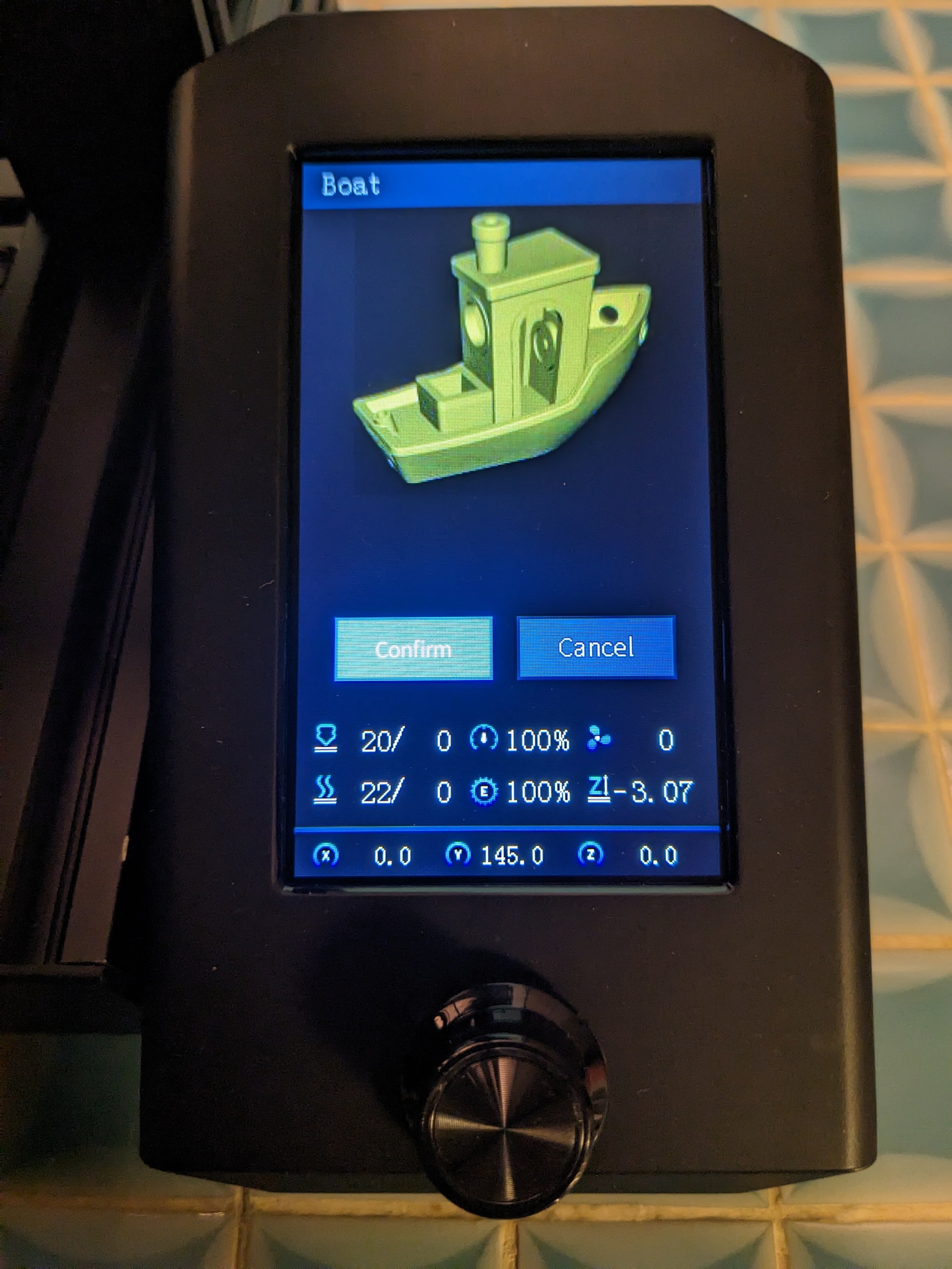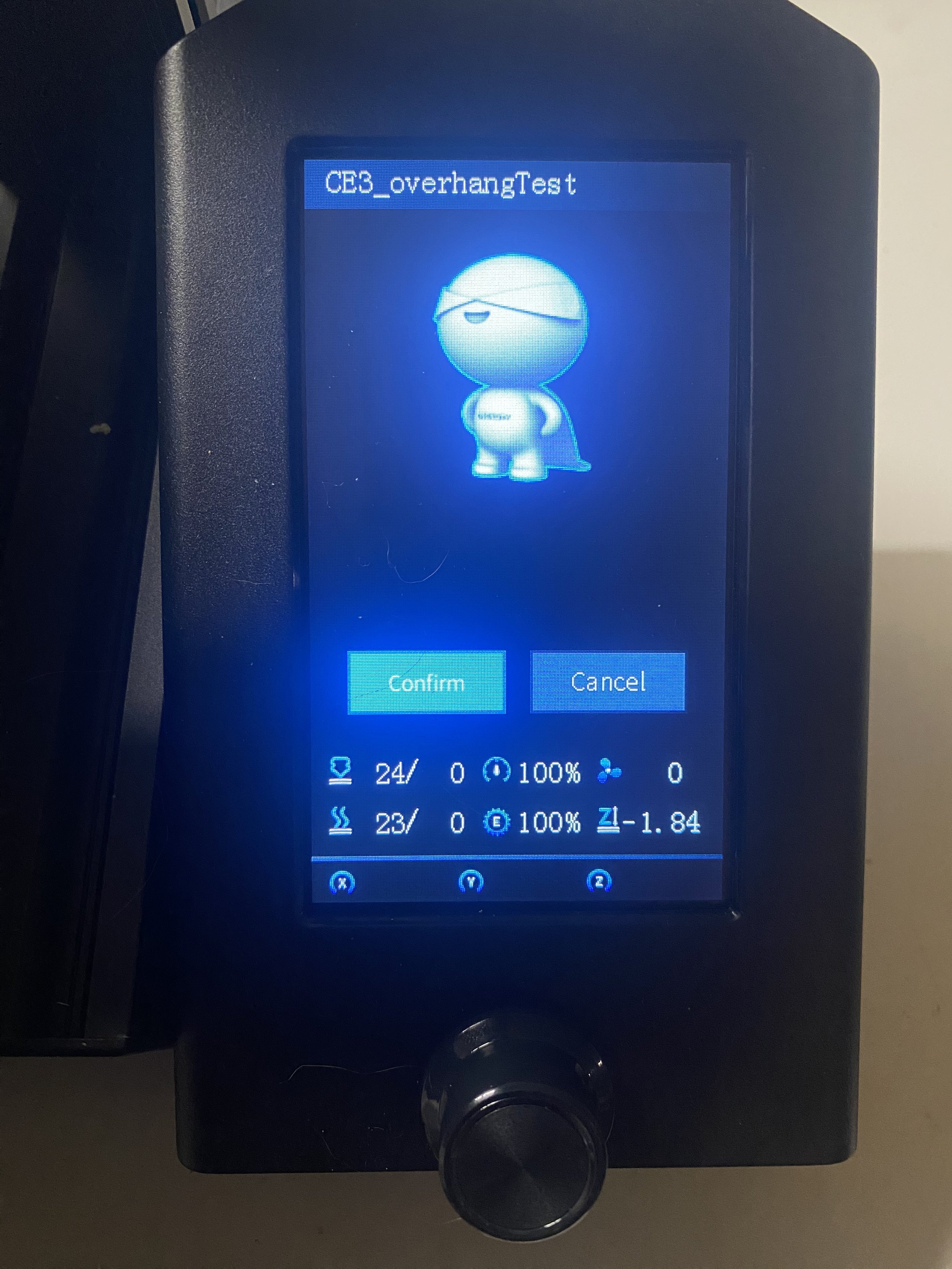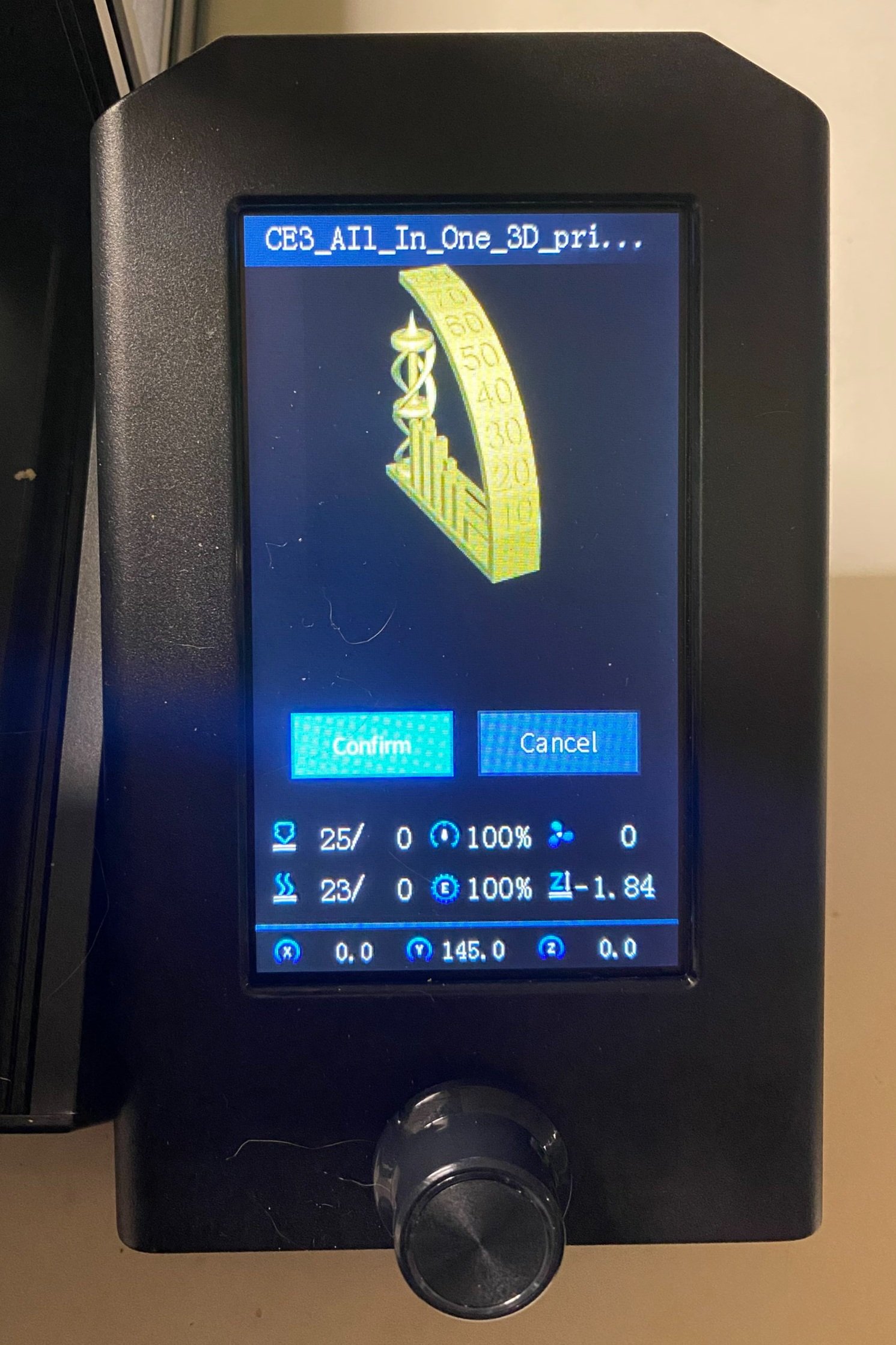Enabling Ender 3 V2 Neo Model Preview With Cura 5
The Creality Ender 3 V2 Neo and Ender 3 Max Neo include a convenient feature that allows you to preview the model you are printing before starting the print. This feature works great if you use the Creality Slicer that is included with the printer, but if you are using Cura, the model preview will not work by default, and you will instead see a generic image of a robot.
If you are using Cura 5.0 or later, you can use a post processing script to add the image in the format that the Ender 3 V2 Neo expects. In this guide, we’ll walk through the process of adding this script. Credit to Ken Huffman for creating this script.
Note: This script only works with the Cura slicer version 5 or newer.
The model preview feature works with the models that come with the printer, showing you a render of the model you’re about to print.
On the other hand, models you slice with Cura will show a generic Creality robot image instead of your model. This guide will change that.
Installation Steps
Download the following script and save it to the Cura configuration directory using these steps:
Ensure that you have Ultimaker Cura 5.0 or greater installed.
Download the script:
Script Download: CreateV2NeoThumbnail.pyPlace the script in the Cura plugins folder, e.g.:
C:\Program Files\Ultimaker Cura 5.1.1\share\cura\plugins\PostProcessingPlugin\scripts
You should see a number of other python files in this location as well, similar to the screenshot below.
To enable the script in Cura:
1. If Cura is open, close and relaunch it to ensure the new script is available
2. Navigate to Extensions » Post Processing » Modify G-Code
3. Click Add a script, then choose Create Thumbnail (Ender 3 V2 Neo)
4. Click Close
5. After you add a model, you’ll know the script is enabled if you see a small </> icon near the slice button
You can now slice your model and save it to the SD card as normal, and you will see the print preview when you select the model on your Ender 3 V2 Neo or Ender 3 Max Neo.
Troubleshooting Common Issues
If the script does not appear in Cura:
Make sure you are running Cura 5. This does not work with older Cura versions or other slicer software.
Make sure you restarted Cura after you placed the script in the folder.
The file should have a
.pyextension when you save it, not.py.txt. If you are not sure, you can right-click on the downloaded file and view its Properties which will show its extension.
If the preview doesn’t work on the printer:
Other post processing plug-ins can interfere with the addition of the image to the produced gcode. If you have other plug-ins, try disabling them one by one to find the problem.